To play in full screen, follow the steps below:
- Launch Safari or Chrome on your iPhone or IPad
- Navigate to chumbacasino.com
- Tap the share icon (the square with an arrow pointing out of it) at the bottom of the screen
- Scroll down to the list of actions and tap Add to Home Screen. (If you don’t see the action, scroll to the bottom and tap Edit Actions, then tap Add, next to the Add to Home Screen action - you will now be able to select it from the Share Sheet)
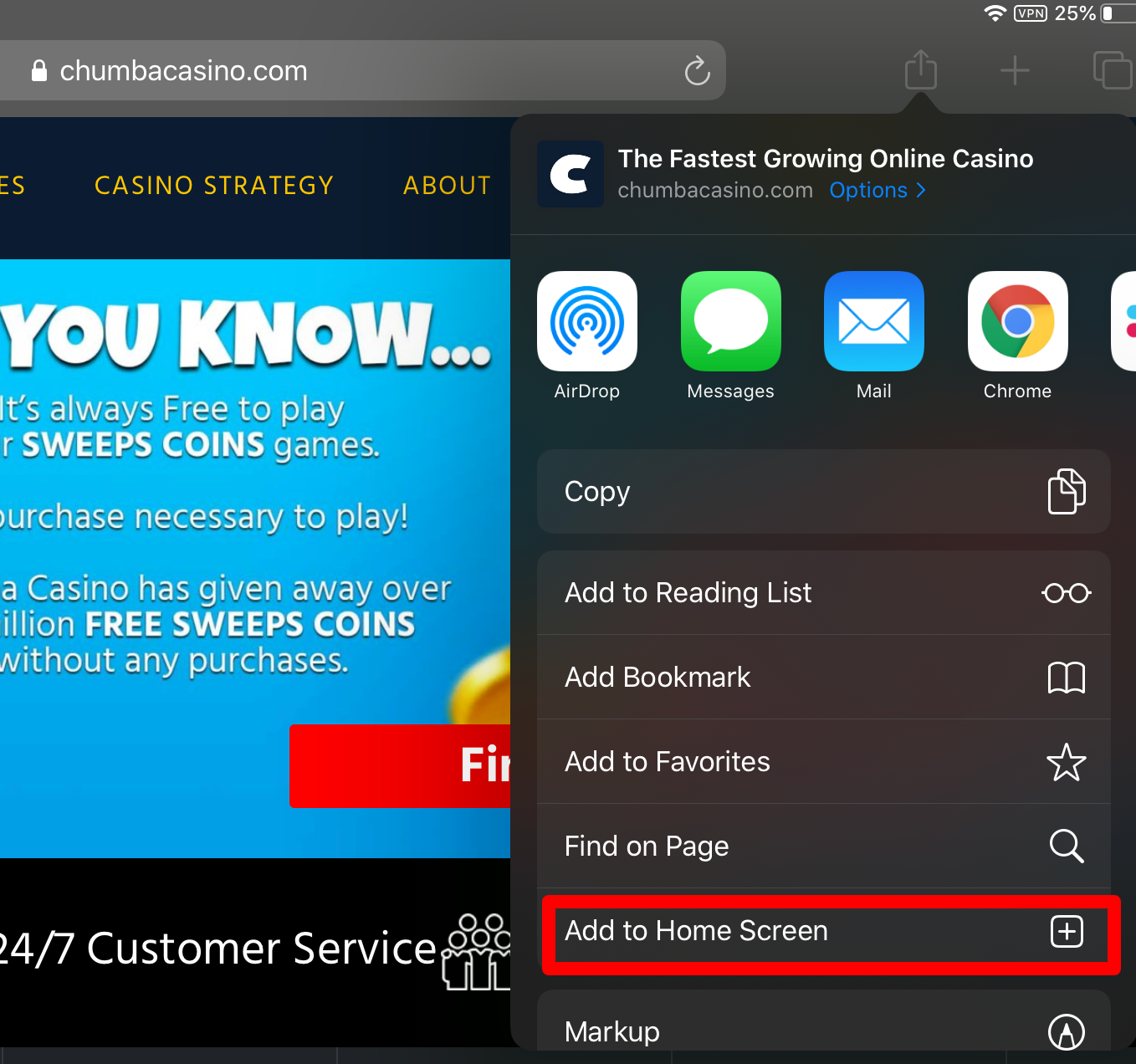
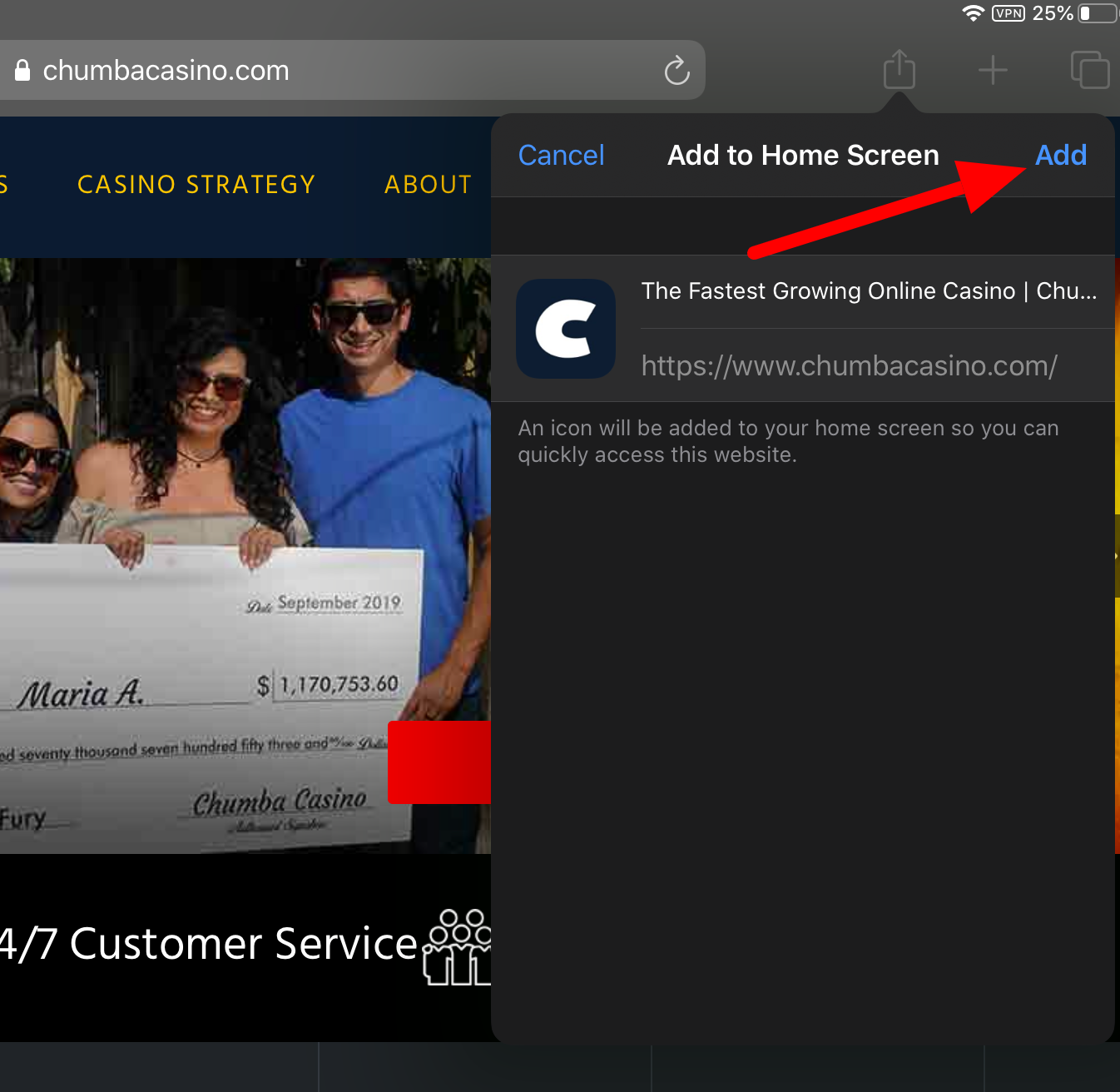
5. Type in ‘Chumba Casino’. This will be the title that appears beneath its icon on your Home screen
6. Tap Add, at the top-right corner of the screen
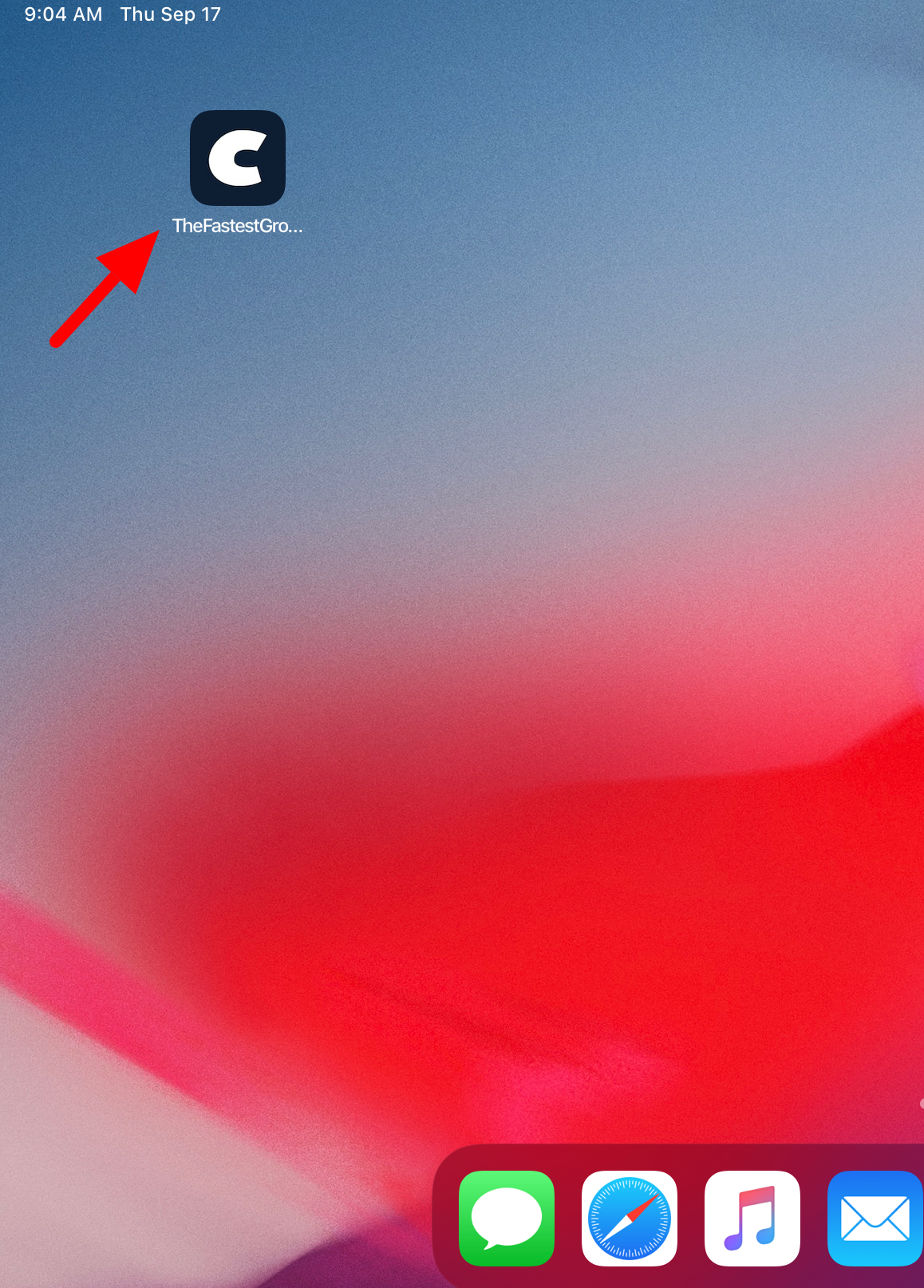
Chumba Casino will now appear in the next available space on your device's Home screen.
To move it like you would any other app, tap and hold its icon, then tap Edit Home Screen, and you'll be able to drag it to your desired location. When you've placed it where you want it, tap Done.

Comments
0 comments
Article is closed for comments.